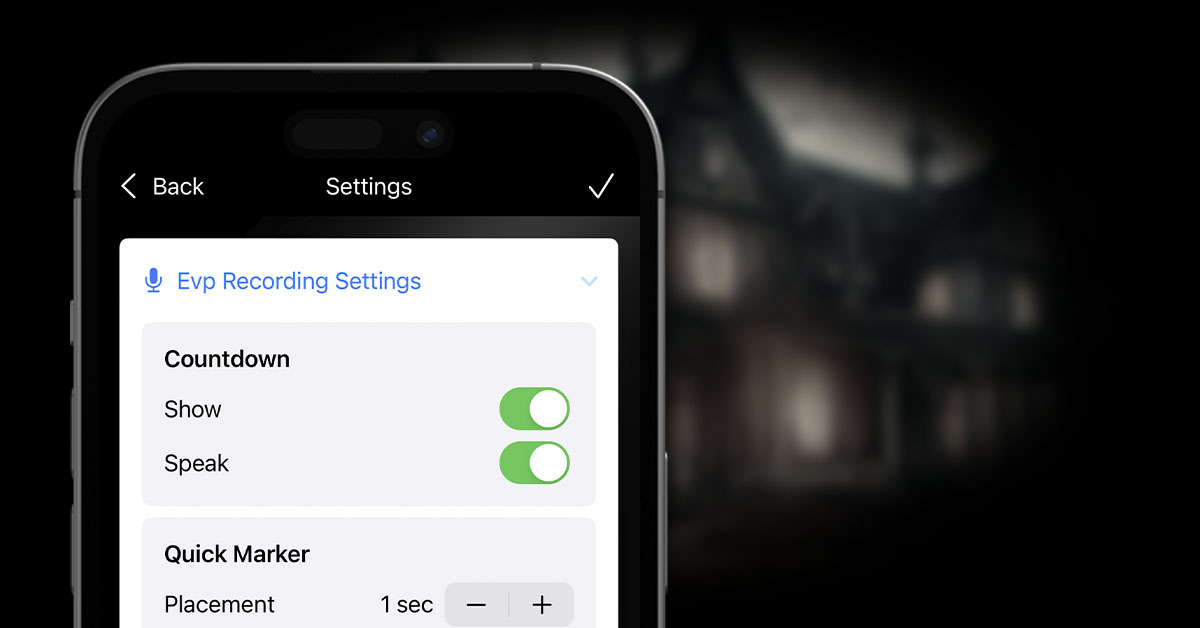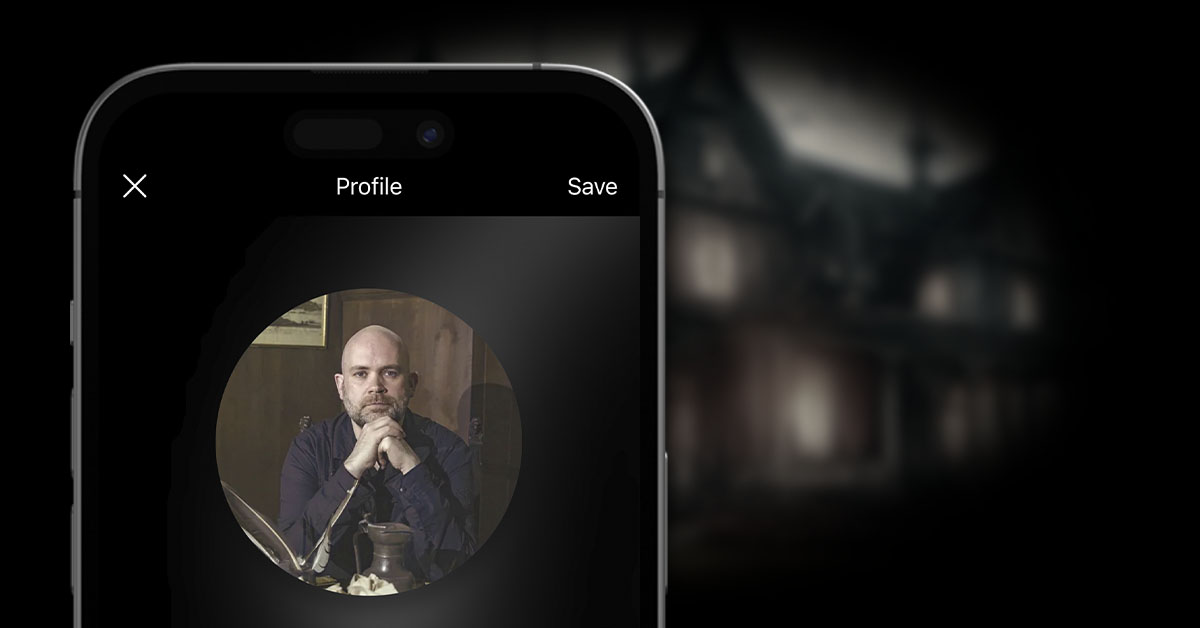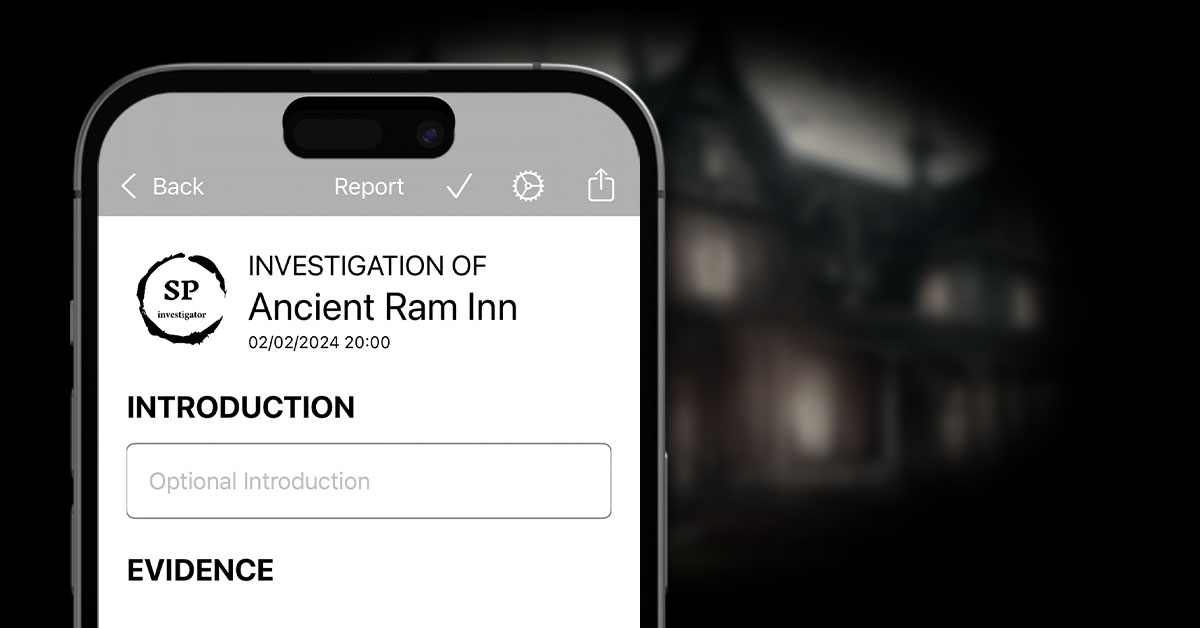Temperature readings are currently only available to be added manually through the app. There are plans in the future to hopefully integrate some sort of Bluetooth devices to give it the capability of reading temperatures automatically, but for now, it must be done manually.
To add a Temperature reading, click the + icon within the investigation details screen and select Temperature.
The Temperature screen will appear.

Optionally set the location of the reading in the location picker at the top of the screen, then set the date and time of when the temperature was recorded, if it’s different to the current date / time.
Use the + / – buttons to increase or decrease the temperature reading, and select the correct temperature unit, if it is different to your defaults.
Finally, press the tick icon to save the evidence.
Temperature Differences
If a base temperature has been added against the location specified, that is displayed on the screen as well, and the thermometer icon is updated depending on your new value – if it’s lower than the base value, the icon will be blue, if it’s higher, the icon will be red.
Likewise, if multiple temperature readings are included in the investigation, the timeline previews will show the difference between the previous reading or the base reading, where applicable.