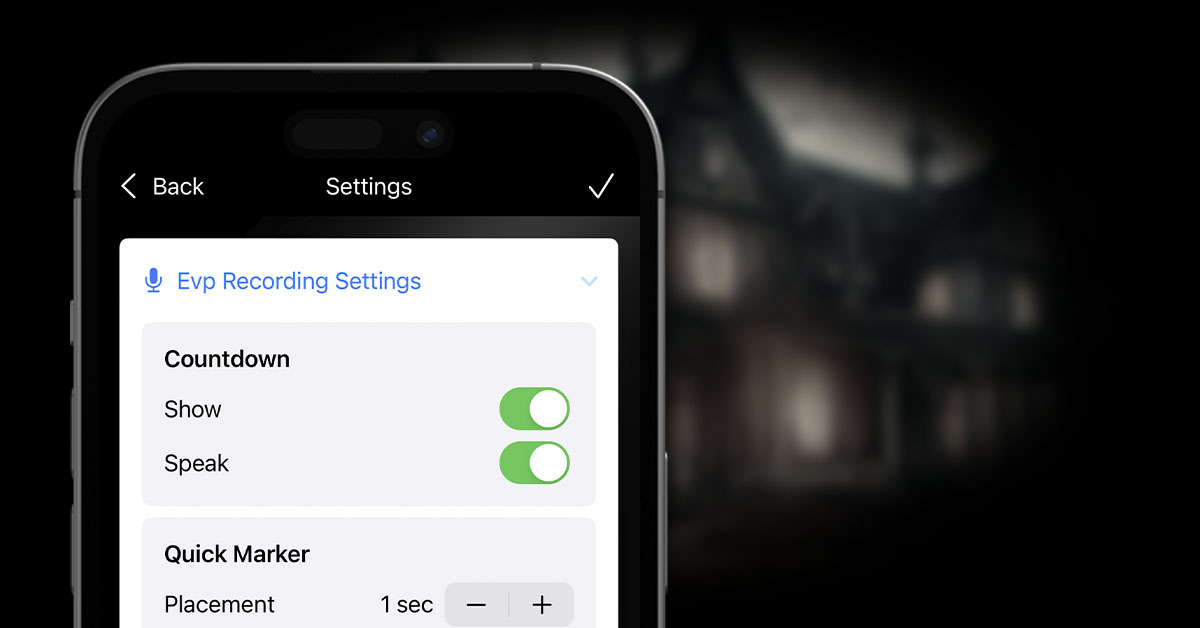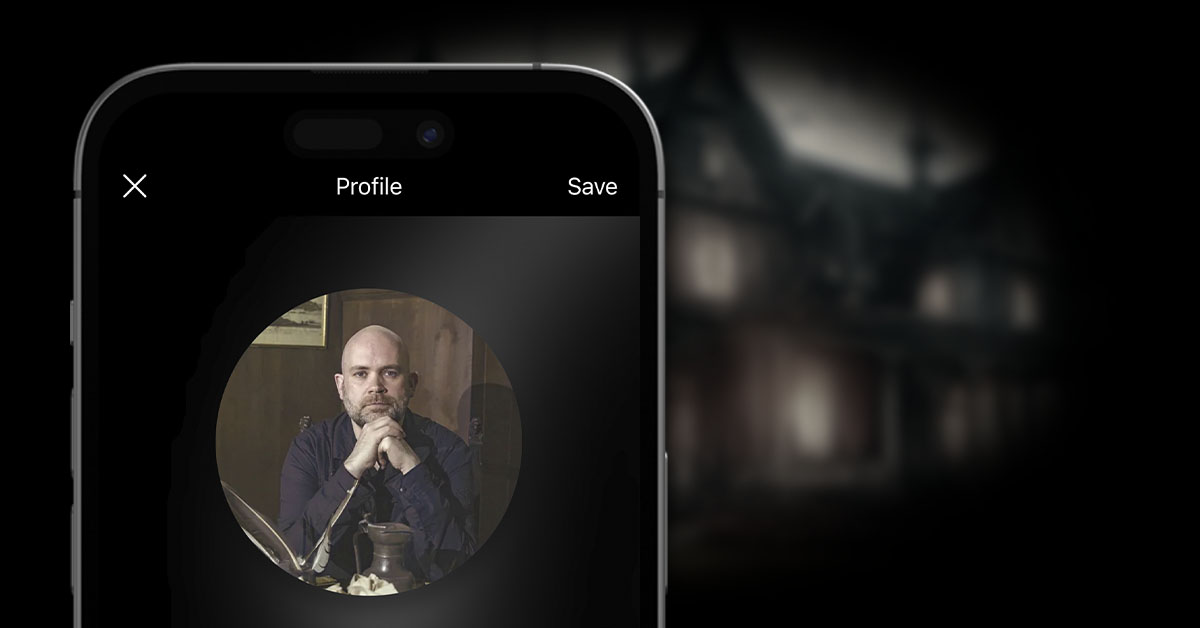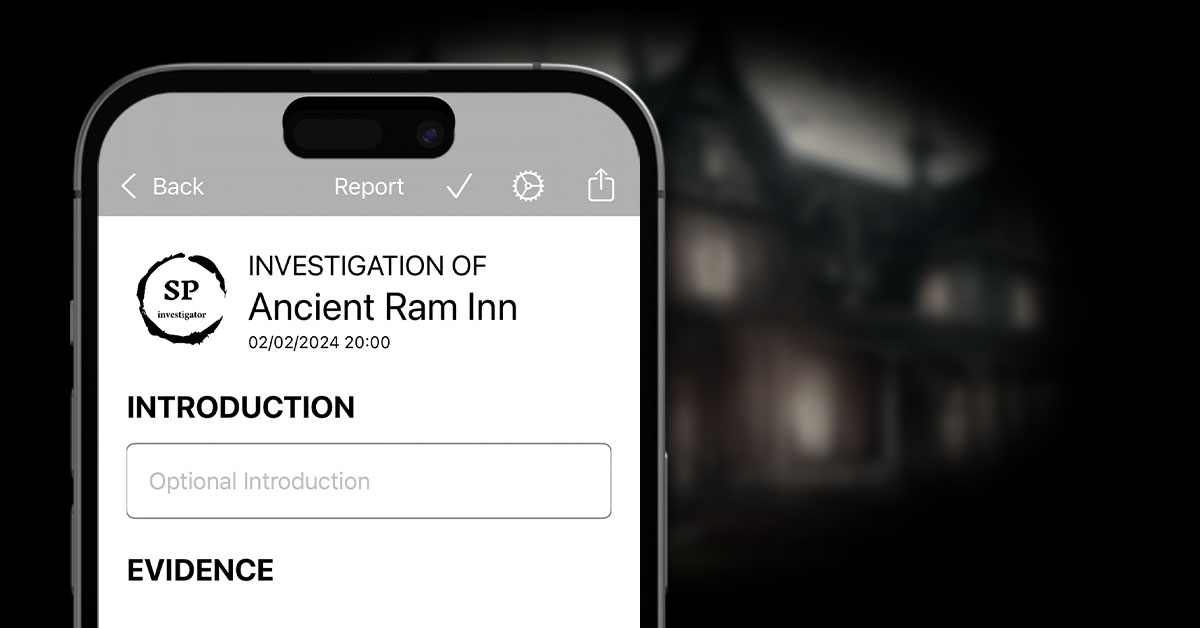You can add your name and a profile picture in the Profile screen.
Currently, the profile picture is used throughout the app where evidence is listed, but for no other reason just yet. However in future releases, it will be possible to invite other people to join your investigations and contribute evidence towards them. At that point, the profile will become more important.
To update your profile, open the side menu from the investigation list screen, and click Profile.


Click on the profile icon and choose to use the Camera to take a photo or Upload a photo from your Photo Library (note that you may need to grant the app access to both of these things if you haven’t done so already).
Optionally (for now) enter a name and click Save when you’re finished.
If you want to remove your profile picture, click on the uploaded image and choose Remove. Alternatively, the image can be replaced by following the same steps as before.