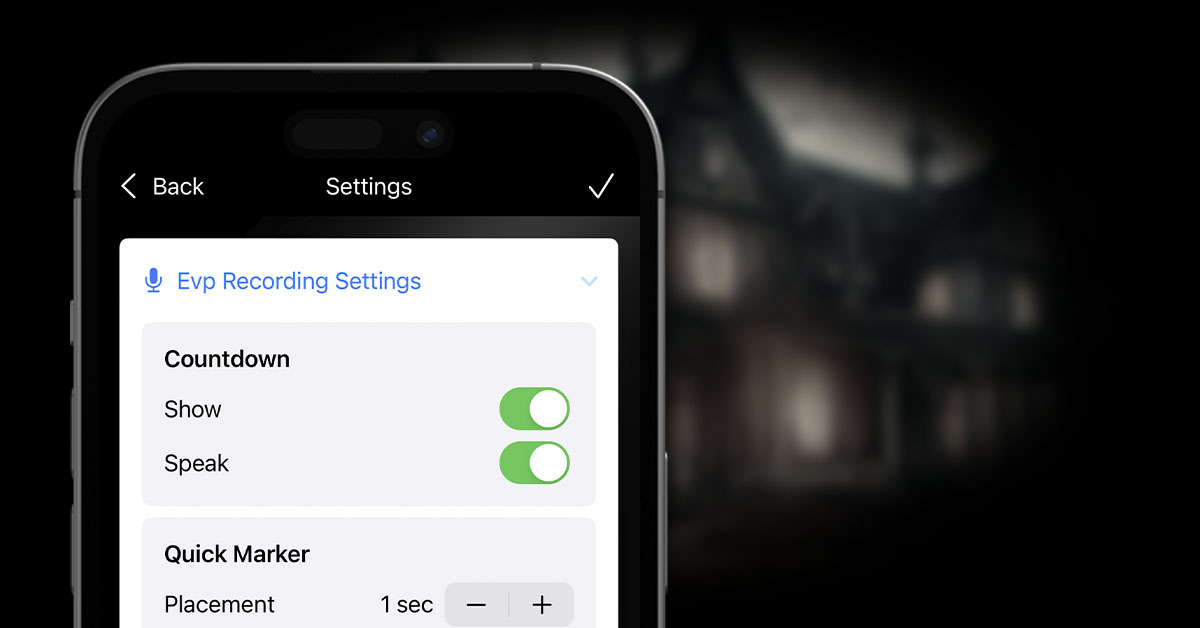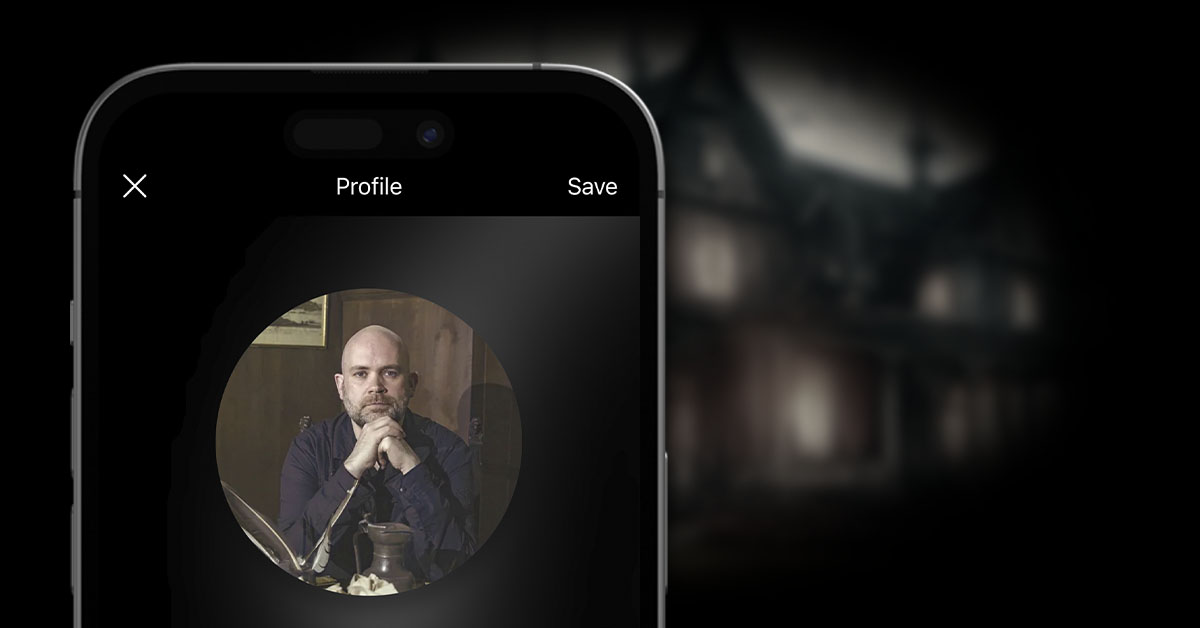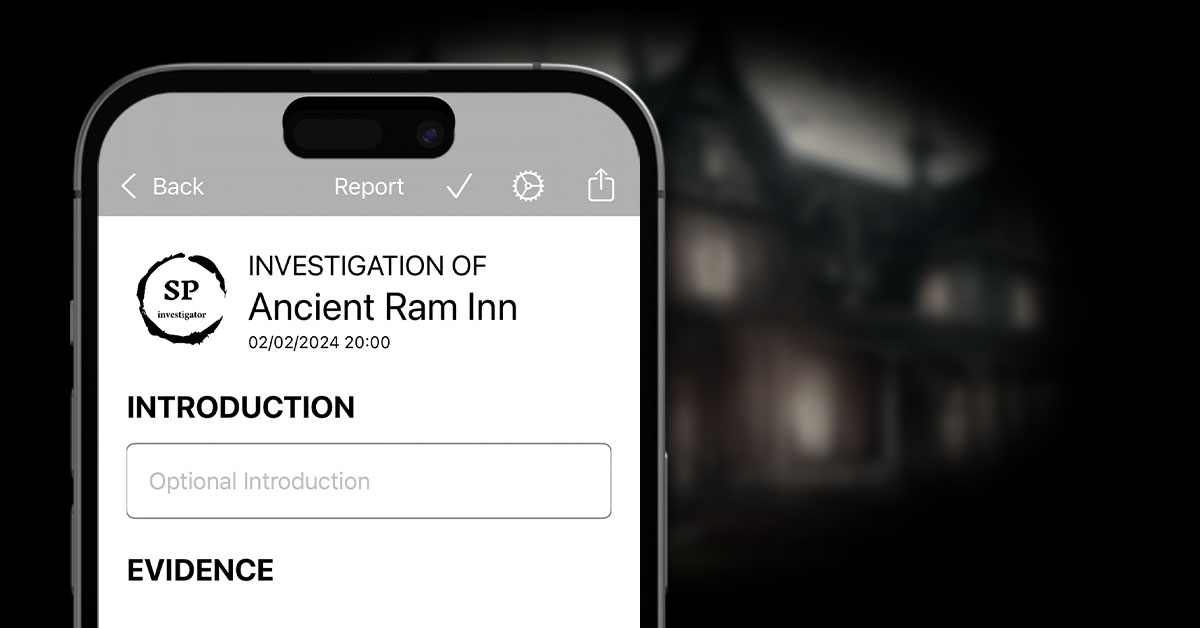Creating an investigation report is as simple as navigating to the Report tab on the investigation details screen.

You can optionally add an introduction and / or conclusion to the report. Click the tick icon when you have written these to ensure they are saved.
Any other relevant evidence, based on the settings you have selected will be displayed between the introduction and conclusion on the screen.

The settings can be adjusted directly from this report screen by tapping on the settings icon in the top right-hand corner of the screen.
The report can be exported to PDF by clicking the Share icon in the top right-hand corner of the screen and selecting where you would like it to be shared to.