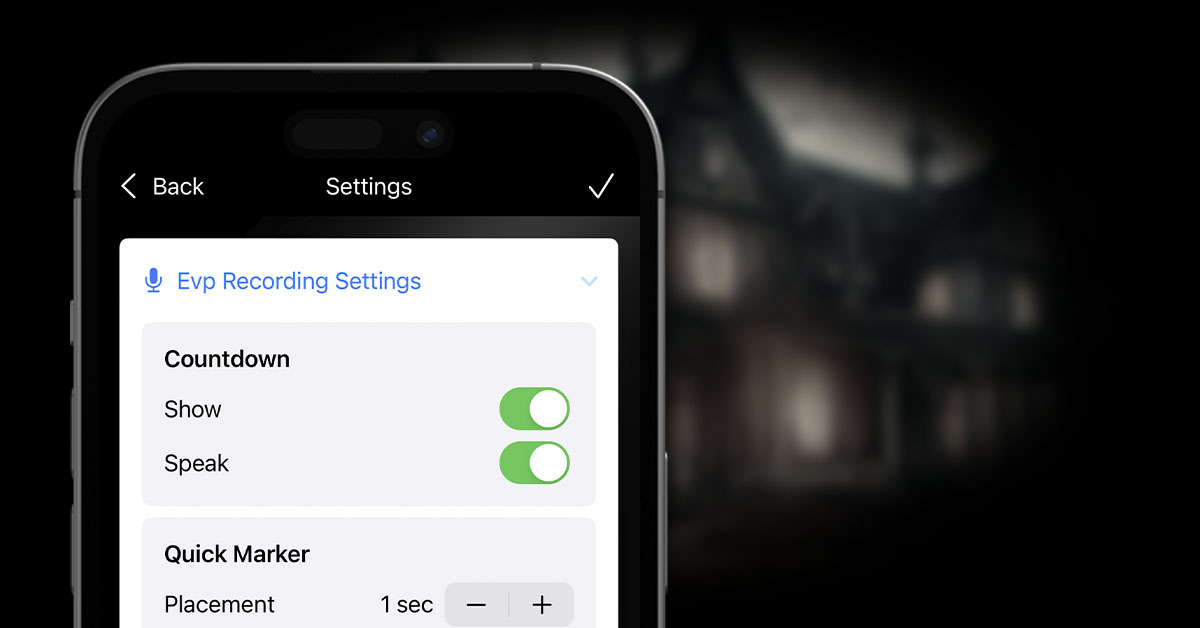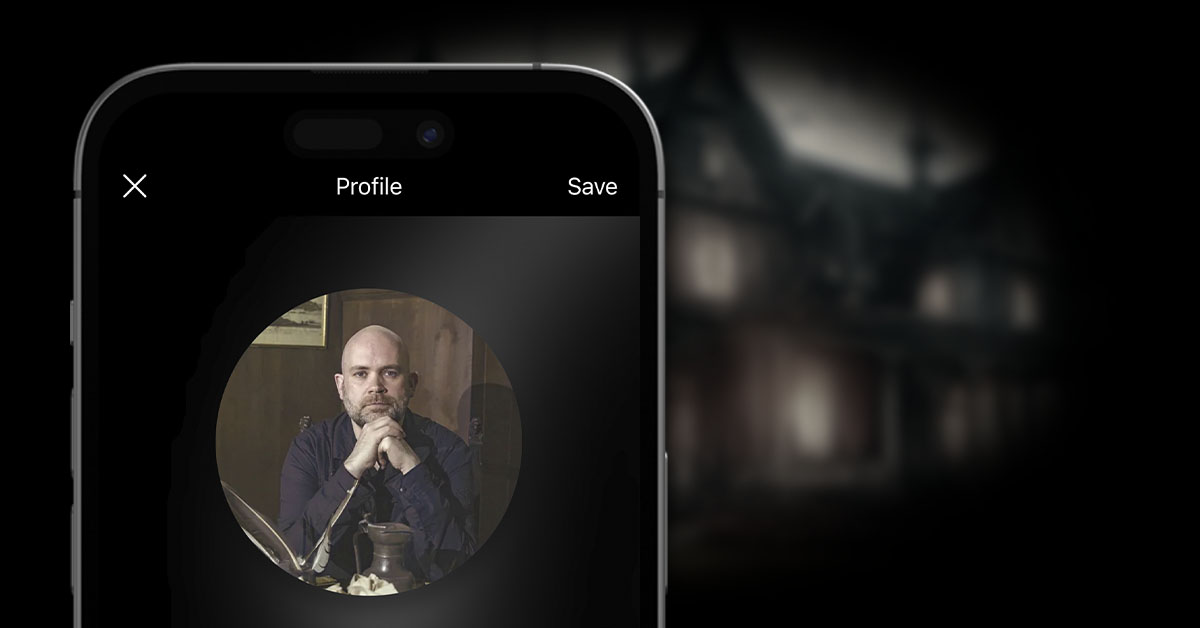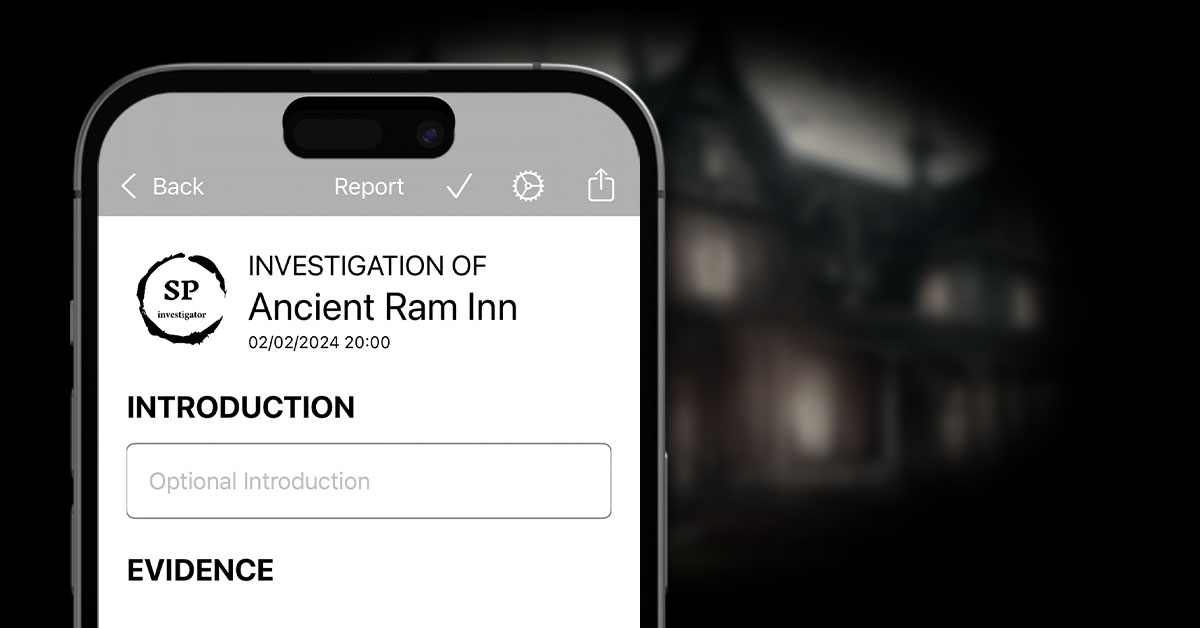Search for an Investigation
Once you have a number of investigations stored in the app, you may find it easier to search for the investigation rather than scroll through the full list looking for it.
To do this, type in the search bar at the top, and the list will automatically filter based on your search criteria.

Sorting Investigations
By default, investigations are listed in date order, with the most recent at the top of the list.
To change the sort order, click the icon to the right of the search bar and select options. You can currently sort by Date or Name, and select either Ascending or Descending order. Selecting different sort options will automatically sort the list as required.

Map View
An alternative way of finding investigations is through the use of a map. Click on the Map tab icon at the top of the screen.
A new view will appear showing a map with all of your investigations pinned. Clicking on one of the pins will display all investigations carried out at that specific location.

Calendar View
The final way of displaying investigations that have been carried out is through a calendar view. Click on the Calendar tab icon at the top of the screen.
A calendar will appear with markers against any date that has one or more investigations. Click on one of those dates to view all investigations started on that specific date.