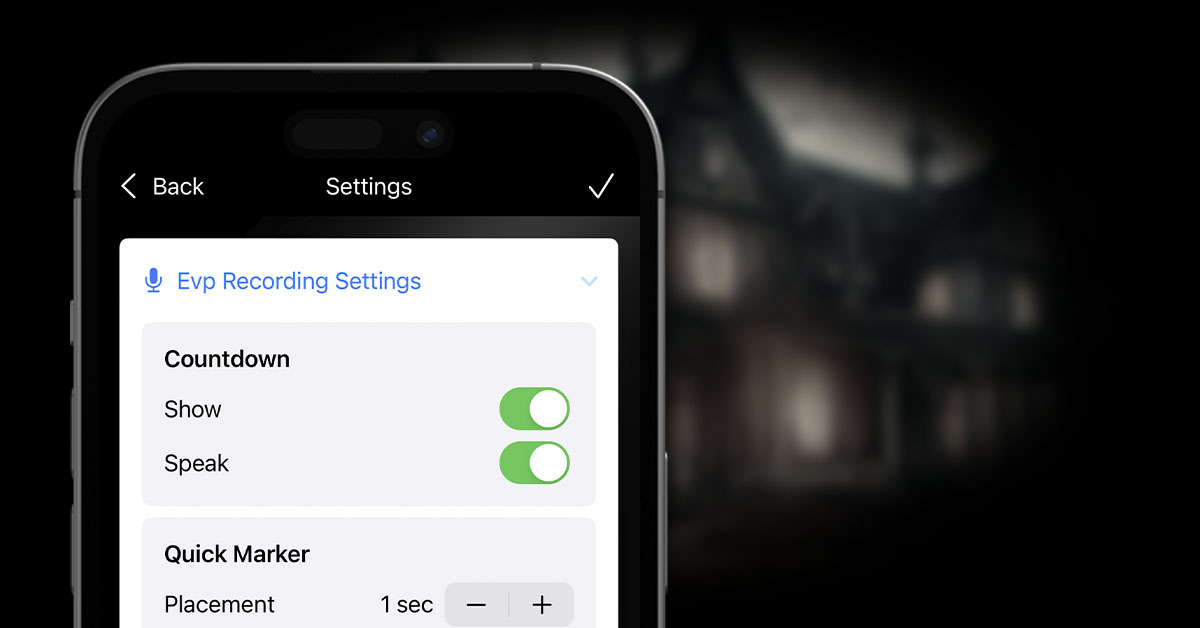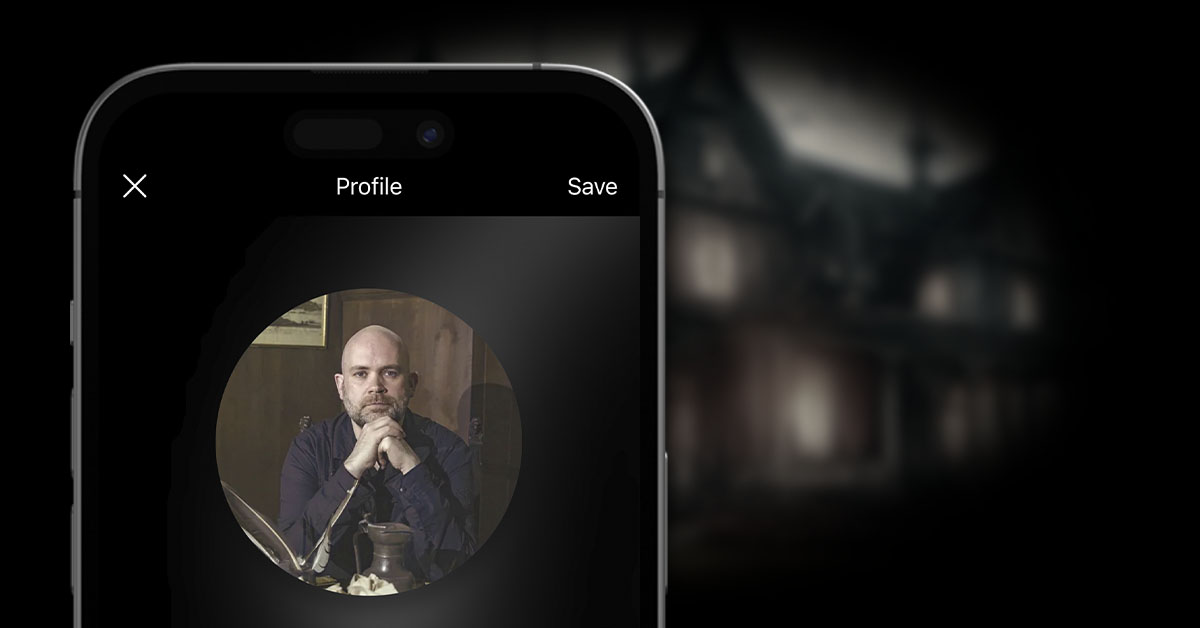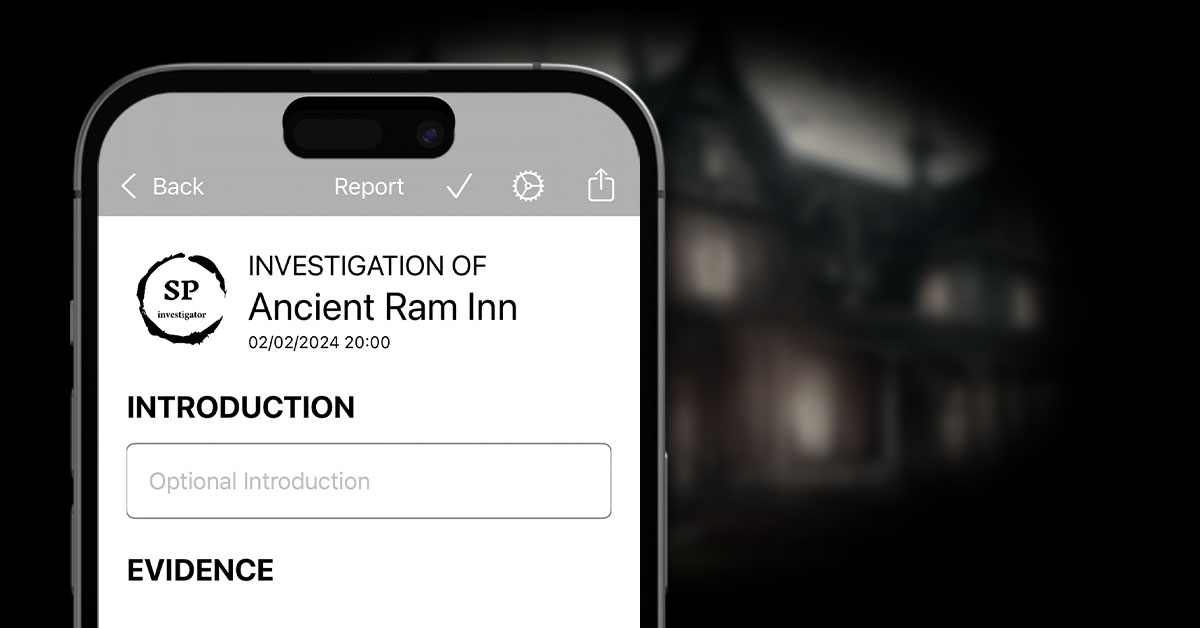General observations can be added at any point within the investigation timeline. These allow you to simply add basic notes of anything that might have been witnessed, felt, discovered, told to you, etc., helping to build up some context for evidence you may have discovered during the investigation.
To add an observation, simply type the details into the “What’s happening?” area at the top of the timeline. Select a location from the location picker just below it, if required, and click the + icon next to that.
Your observation will automatically be added to the top of the timeline.


Editing an Observation
If the observation happened earlier in the investigation, and the time of the observation plays an important part in the context, you can simply tap on the observation in the timeline to open the edit screen.
On this screen, you can edit the date or time of the observation, and also update the actual observation itself.